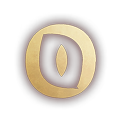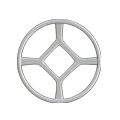New World: Aeternum – How to Customise Your UI (Beginner Guide)
Introduction
If you’re new to New World: Aeternum, your screen can feel cluttered at first — too many bars, icons, and numbers.
This guide walks you through the most important UI settings to make your screen clear and easy to read, using the same setup from my gameplay video.
You’ll learn how to:
- Clean up your inventory and HUD
- Add faction colors to your map
- Optimise your healing interface
- Improve camera and combat settings
- Boost visibility and performance
Let’s make your New World UI simple, clean, and gameplay-ready.

Step 1 – Open the Settings Menu
Press Esc → click Settings → open the Interface tab.
This is where you’ll adjust everything related to your HUD (Heads-Up Display) and UI scale.
Step 2 – Clean Up Your Inventory
- Open your inventory (default key: Tab).
- Click Filters beside the search bar.
- Set Columns to 1 for a wider, cleaner layout.
- Sort items by Gear Score so your best gear sits at the top.
- Lock valuable gear (L + Left Click) before using Salvage All to delete junk items quickly.

Tip: Keep potions and food near the top, weapons and armor in the middle, and crafting mods near the bottom.
Step 3 – Add Faction Colors to the Map
The world map can look plain by default.
To make it easier to read:
- Open your map (M).
- Click Filters on the left.
- Scroll down and toggle Faction Influence ON.

Now each territory will show its faction color — Marauders, Covenant, or Syndicate — making borders much easier to recognize.
Step 4 – Optimise Your HUD Layout
A clean HUD helps you focus in combat.
Here are recommended settings:
| Setting | Recommended | Notes |
|---|---|---|
| HUD Scale | 80% | Shrinks the UI for more visibility |
| Vitals Layout | Side-by-Side | Compact health, mana, and stamina bars |
| Show Vitals Values | ON | Displays exact HP and stamina numbers |
| Floating Damage Numbers | Floating or Stacked | Choose whichever is clearer for you |
| Player Nameplates | 15+ | Easier to see allies/enemies in PvP |
| Prioritize Group Nameplates | ON | Must-have for healers |
Tip: A smaller HUD means less distraction — you’ll spot enemies and mechanics faster.
Step 5 – Healing and Targeting Settings
If you’re playing a healer, these are essential tweaks:
| Setting | Value | Purpose |
|---|---|---|
| Targeted Healing | ON | Enables focused healing |
| Camera Follows Lock Target | OFF | Allows full camera freedom |
| Lock Camera to Target When Healing | ON | Keeps spells aimed correctly |
| Sticky Lock | OFF | Avoids auto-snap targeting |
| Group Only in Raid | ON | Prevents healing non-group members |
Turning Camera Follows Lock Target OFF is key — it lets you look around freely while still healing your team.
Step 6 – Improve Combat and Movement
In Settings → Controls → Gameplay, apply these:
- Free Form Movement: ON – lets you move independently of your camera.
- Camera Direction for Melee Attacks: ON – ensures your swings follow your aim.
- Healing Shortcuts: Bind “Target Group 1–5” to convenient keys or mouse buttons.
- Group Mode Toggle: Assign a shortcut to quickly switch healing modes.

Step 7 – Smart Keybinds
- Lock Item: Hold L + Left Click.
- Target Group Members: Map to your mouse if possible (great for healers).
- Avoid using scroll wheel for healing targets — it’s too slow and inconsistent.
Step 8 – Video Settings for Clarity and Performance
| Setting | Recommended |
|---|---|
| Field of View (FOV) | 70 (max) |
| Graphics Quality | Low/Medium mix |
| VSync | Off |
| Frame Rate Target | 60+ FPS |
These options give you clear visuals and smooth gameplay — perfect for PvP or busy fights.
Step 9 – Audio and Social Options
- Mute Combat Music: ON
- Mute Instruments: ON
- Block Company Invites: ON
This keeps your experience peaceful and distraction-free.
Step 10 – Chat and Accessibility
Most defaults are fine, but consider adjusting:
- Chat Fade Time and Opacity for readability
- Move chat box or resize if it blocks parts of your HUD

Coming Soon – Season 10 HUD Overhaul
Season 10 will add full HUD customization — letting you freely move, resize, and hide UI elements.
This guide will be updated once that feature is live, so bookmark this page for later.

Watch the Full Video Guide
🎥 Watch the full visual walkthrough on YouTube:
Final Thoughts
Customising your UI makes New World: Aeternum cleaner, easier to play, and far more immersive.
Whether you’re a tank, healer, or explorer, these settings give you the best visibility and comfort.
If you found this guide helpful:
- Bookmark it for future play sessions
- Share your own UI setup in the comments
- Watch the full video below for a visual walkthrough
- Dont forget to check out our interactive map too!