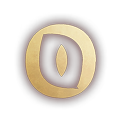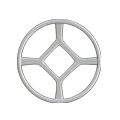Battlefield 6 Tips You Probably Didn’t Know
Battlefield 6 is packed with features and mechanics that even experienced players often overlook. Beyond the basics of running, gunning, and calling in vehicles, there are subtle settings and underused Battlefield 6 tips and tricks that can make a big difference in how you perform.
Whether you’re looking to gain stability in firefights, respond faster when attacked from behind, or optimize your HUD, these core Battlefield 6 Tips blend hidden settings with practical in-game tactics.

1. Mount Your Weapon for Instant Stability
Many players don’t realize you can mount your weapon on almost any wall corner, ledge, or piece of cover in Battlefield 6 — not just sandbags or predefined spots.
How to do it:
- Approach the edge of cover.
- Press your mount weapon key (default is right mouse button + melee key on PC, or aim + melee on console).
- Your gun will lock into place for reduced recoil and steadier aim.
Why it matters: Mounted fire drastically improves accuracy, especially for LMGs and long-range rifles, letting you control recoil while still staying in cover and is one of the essential Battlefield 6 tips.

2. Bind the 180° Turn for Instant Situational Awareness
If you’ve ever been shot in the back and struggled to react in time, Battlefield 6 has a bindable 180° turn key — even on PC.
How to do it:
- Go to Settings → Mouse & Keyboard → Infantry Keybinds.
- Scroll down to Flick Look Backward and bind it to a convenient key or mouse button.
Why it matters: One tap spins your view instantly to face behind you — perfect for surprise attacks or close-quarters ambushes.

3. Customize Your HUD for a Cleaner View
A cluttered screen can cost you fights. Customizing your HUD makes it easier to track threats and objectives without unnecessary distractions.
How to do it:
- Go to Settings→ Graphics→ Interface and HUD section.
- Click on Advanced HUD Settings.
- Increase Horizontal HUD Padding to move your Minimap closer to the center.
- Enable Simplified Squad List to hide your Squad mate names and reduce clutter.
Horizontal HUD Padding is found at the very top of Advanced HUD Settings:

Squad List is a bit further down:

Why it matters: A clear HUD means faster target acquisition and better peripheral awareness.
4. Use the “War Tapes” Audio Mix for Classic BF Experience
If you rely on sound cues to track enemy movement, the right audio mix can be game-changing.
War Tapes will give you a more gritty mix, similar to older Battlefield games with slightly crunchy footstep sounds similar to Escape from Tarkov, so it might be a good choice if you are used to that.
How to do it:
- Open Settings → Audio → Audio Mix.
- Select War Tapes for sharper and more chaotic audio.
Why it matters: Makes footsteps, gunfire direction, and vehicle movement more distinct — crucial for flanking or avoiding surprise attacks. You can try High Fidelity or War Tapes V.A.L. if you have an extremely high fidelity sound system or professional headphones.

5. Fine-Tune Your Gameplay Graphics (Camera Shake)
If you are somewhat new to FPS or Battlefield games, we would suggest you start off playing with a Wide Field of View and reduce Motion Blur and Camera Shake as much as possible. You can always change this if it doesn’t feel right, but if you get used to it, you will benefit from these settings in the future.
Increase your Field of View to 120 (max) and then slowly reduce it, if you are struggling to get used to it. Similarly, decrease Camera Shake to 20 (that’s minimum in BF6) as well as Motion Blur to 0 (zero).
How to do it:
- Go to Settings → Graphics → Camera Settings section.
- Set Field of View to 120, World Motion Blur to 0 and Weapon Motion Blur to 0.
- Adjust the Camera Shake Amount to 20 (minimum).

We hope these tips help you master the battlefield. For more news and guides, check out our Battlefield 6 Section or join our community Discord to squad up with other players.