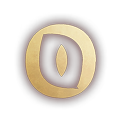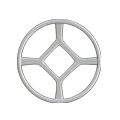Battlefield 6 Secure Boot Fix | Enable Javelin Anti-Cheat
If Battlefield 6 won’t launch and you see an error saying “Secure Boot is not enabled”, it’s because the game’s Javelin Anti-Cheat requires this Windows security feature. Without it, Battlefield 6 blocks you from joining matches.
Secure Boot protects your PC from boot-level cheats and malware. Javelin uses it to create a secure environment where low-level hacks can’t run. In this guide, you’ll get the quick fix for impatient players plus an in-depth explanation of why it matters and how to troubleshoot tricky BIOS settings.

Quick Solution at a Glance
Enable Secure Boot for Battlefield 6:
- Click Start, select Power, then hold Shift and click Restart.
- Go to Troubleshoot, then Advanced Options, then choose UEFI Firmware Settings, and select Restart.
- In BIOS, disable CSM (Compatibility Support Module).
- Enable Secure Boot in the Boot or Security tab.
- If Secure Boot is still “Inactive,” restore factory keys in Key Management.
- Save Changes and Exit.
To confirm: Press Windows key, type System Information, and check that Secure Boot State says On.
Once active, Battlefield 6 will launch without the Secure Boot error.

What Is Secure Boot and Why Battlefield 6 Needs It
Secure Boot is a security standard built into modern PCs that only allows your computer to boot with software trusted by your motherboard manufacturer. This stops rootkits, unsigned drivers, and malicious code from loading before your operating system starts.
In Battlefield 6, Secure Boot is a requirement for the Javelin Anti-Cheat system. Without it, some advanced cheats could hook into your system during boot-up, making them nearly impossible to detect. By enforcing Secure Boot, EA ensures every player’s system is starting from a trusted state — keeping the competition fair.
Step-by-Step Guide: Enabling Secure Boot for Battlefield 6
Step 1: Access Your BIOS / UEFI Settings
- Open the Windows Start Menu and click the Power icon.
- Hold down Shift, then click Restart.
- Select Troubleshoot, then Advanced options.
- Click UEFI Firmware Settings, then Restart to enter BIOS.

Step 2: Enable Secure Boot in BIOS
- Disable CSM: Locate “Compatibility Support Module” (often in the Boot tab) and set it to Disabled.
- Enable Secure Boot: Change the Secure Boot setting to Enabled in the Boot or Security tab.
- Activate Keys if Needed: If Secure Boot is listed as “Inactive,” go to Key Management or Restore Factory Keys to activate it.
When finished, select Save Changes and Exit.

Step 3: Verify Secure Boot Is Active
- Quick Check: Launch Battlefield 6 — if it runs without the error, it’s working.
- Definitive Check: Open System Information in Windows and confirm Secure Boot State says On.

Troubleshooting Common Secure Boot Problems
- CSM Option Missing: You may need to change your storage mode from Legacy to UEFI before CSM appears.
- Dual-Boot Setups: Secure Boot can cause issues with certain Linux or older OS installations.
- Custom Keys Installed: If you’ve installed your own keys, restoring factory keys may be required.

Related MetaForge Guides for Battlefield 6
- Everything you need to know about Battlefield 6 Beta Weekend 2
- Will my Battlefield 6 Beta Progress Carry Over to Full Launch?
- How to enable Compass in Battlefield 6 Settings
We hope this guide helps you enable Secure Boot essential feature for Battlefield 6. For more news and guides, check out our Battlefield 6 Section or join our community Discord to squad up with other players.