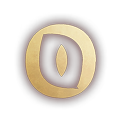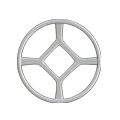How to Turn Off Bloom in Runescape: Dragonwilds
While it’s great to have options in games, be it gameplay options, visual options alike – some settings just never sit right with players. For example, a lot of players that play certain types of games prefer to have Motion Blur off. In the case of Runescape: Dragonwilds, bloom is the target of many players. As a result, we’ll guide you through how to turn off bloom in Runescape: Dragonwilds.
Mid to high-end PCs can easily handle max settings. However, if your preference is overall clarity – you’ve come to the right place.
How to turn of Bloom in Runescape: Dragonwilds – Step 1
First, you’ll want to locate your configuration folder for Runescape: Dragonwilds. Typically this can be found by doing the following:
- Head to your Windows search bar and type “%appdata%” (without the “) to bring up your AppData folder.
- Click into the “Local” folder and look for your RSDragonwilds folder inside.
- Click through Saved, Config and into the Windows folder.
- Alternatively, use this tree: C:\Users\<YourUsername>\AppData\Local\RSDragonwilds\Saved\Config\Windows”
- Replace “<yourusername>” and/or the C drive with the drive and username of your profile
Step 2
Next, open up the Engine.ini file – this is where a lot of your game settings are stored. Scroll to the very bottom of the file and after the line “/script/engine.renderersettings” (if you cannot see the line, you will need to add it) – add the following:
- r.Upscale.Quality=0
- r.Upscale.Softness=0
- r.Tonemapper.Sharpen=0.5
- r.TextureStreaming=0
- r.DepthOfFieldQuality=0
- r.BloomQuality=0
- r.FilmGrain=0
- r.SceneColorFringeQuality=0
- r.DisableDistortion=1
- r.Tonemapper.Quality=0
- r.LensFlareQuality=0
- r.Fog=0
- r.VolumetricFog=0
Keep in mind you don’t have to use these exact settings. You can change them however you like, but if you’re looking to turn off bloom – keep bloom on 0. Once you’re done, save the file and move onto the next step.
In the end it should look something like this:

Step 3
Check back into the Windows folder you found the Engine.ini file and right-click the file. After selecting “Properties”, check the “read-only” tick box at the bottom, press “apply” and “ok” last. It’s important to do this so your settings are not overwritten.
Finally, you can launch up the game and enjoy your new visual experience! These setting changes can also improve game performance.
For more Runescape: Dragonwilds content – head to our home page.